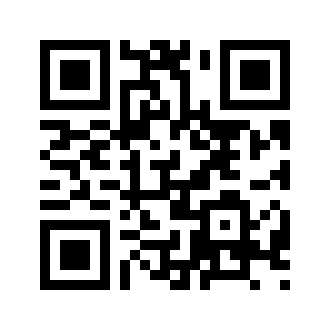Set Alarms on Soluna Light Alarm Clock
We bought Soluna's natural glow alarm clock light (somewhat similar to Philips' wake-up light clock) at Costco. Its name is Soluna Light Alarm Clock.
I feel that Philips wake-up lights focus on simulating sunrise and sunset, but Soluna’s lights more simulate the natural glow in various scenarios. Such as evening, exercise breathing, sunrise and sunset, etc.
The picture below is the content in the box:

When we use Soluna Light Alarm Clock, we should read carefully about some safety information, and we will spend some time to read manual to get some initial settings. Such as time, language, alarms, etc.
Here we focus on the alarm settings of Soluna Light Alarm Clock.
How to set alarms on the Soluna Light Alarm Clock?
The main alarm settings of Soluna Light Alarm Clock include two types: Sound alarm and light alarms.
1: In the picture below, the bulb-icon button on the most right of the lamp base is to switch the lights of different scenes. After we choose one light theme, press the "Zz" button in the middle to confirm.
In addition, please remember that there is also a "+" button and a "-" button, which are used to adjust the time. We will use them later when setting the alarm clock.
2: The main settings of the sound and light alarms are through the two buttons on the back of this alarm clock:
Please check the three buttons in the photo below. The middle button is the one to enter the settings mode, we don't need it here.

In above photo:
The leftmost button which has a clock icon is an alarm clock setting button. Press this button to set the same alarm time as a normal alarm clock (the "sound" alarm we mentioned earlier). The button on the rightmost has a sun-shaped icon, which is for setting the "light" alarm clock.
Let's first set a normal alarm (Sournd alarm). When setting, we will face to the front panel of the alarm clock. Use our finger to reach the back of the alarm clock and press the sound alarm button (maybe have to hold at least 2 seconds), then on the front panel we will see the screen switches to the alarm time setting mode, we click the "+" and "-" buttons on the front panel to adjust the alarm time. After setting the time, press the "Zz" button on the front panel to confirm.
Similarly, when we set the "light" alarm clock, we first press the sun icon button that we mentioned earlier, and the subsequent process is the same as setting the sound alarm clock.
All right. The main alarm setting is complete. We can use Soluna Light Alarm Clock now.
About the purchase. We mentioned earlier that we bought the clock in Costco stores.
If you can't buy it in local store, you can consider to try the online store. Check out here.
Search
Site QR Code