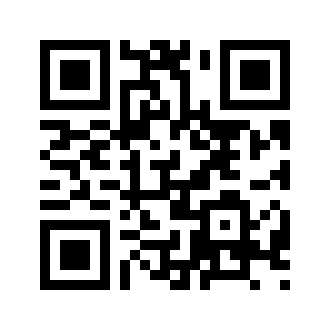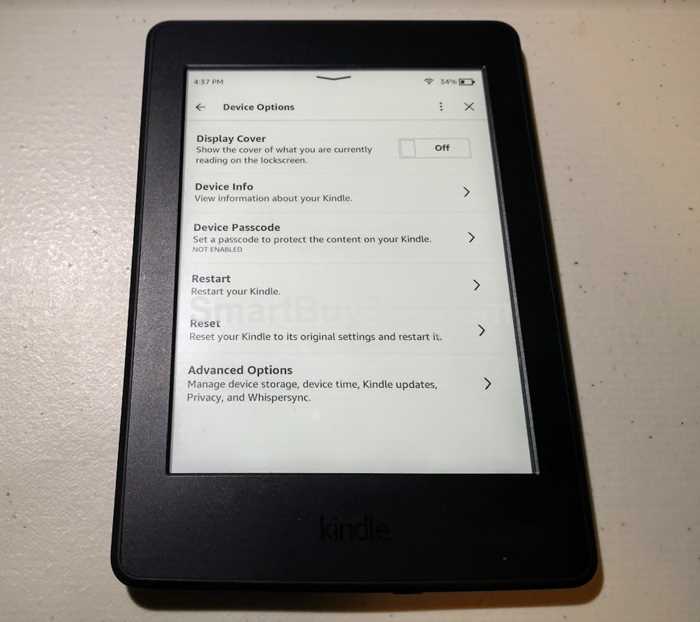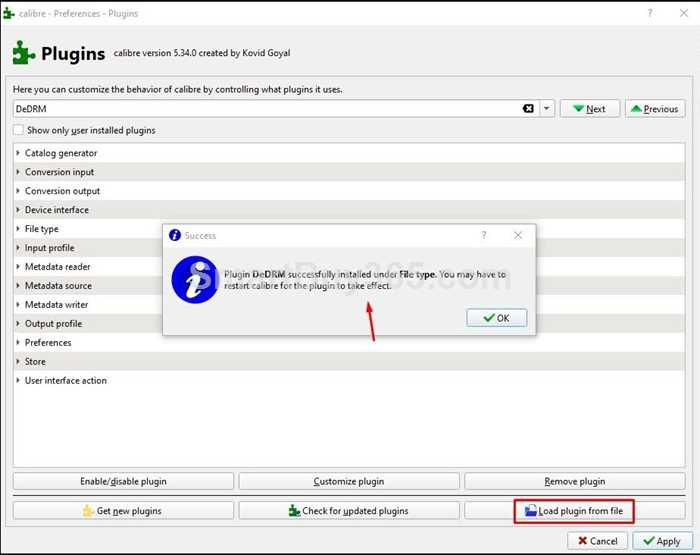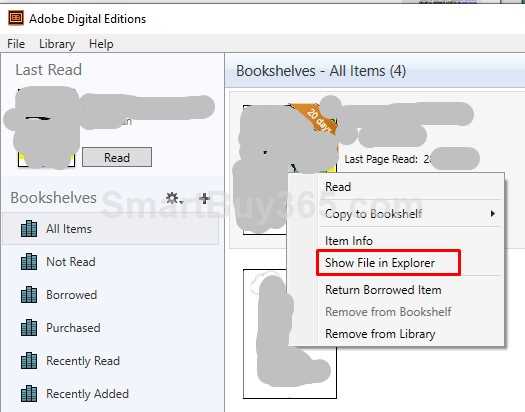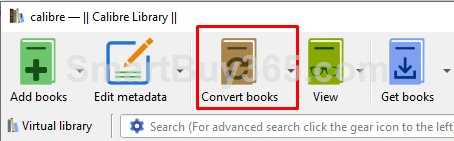Use Kindle to Read eBooks from the Canadian Library for Free
Let's talk about how to use Amazon Kindle to read e-books from Canadian libraries for free.
We've previously had Kindle and e-Reader and Kobo eReader. As we mentioned before: As Canadians, we have not been able to borrow e-books from local Libraries in Canada directly using kindle so far. People either buy Kobo eReaders to borrow books, or convert e-books into kindle-supported file formats using third-party software.
We had not previously provided methods on how to read e-books from local Libraries in Canada with kindle, we recently tested the conversion process of the e-book file format again and found that the conversion still worked. That means the Kindle can still read e-books that are from Canadian libraries.
(SmartBuy365.com Original article, we reserve all copyright content! Please do not reposts or excerpts from this article without permission, do not take screenshots. Only manual sharing of the URL of this article is allowed, but please do not maliciously repost the link. Thank you!)
Why doesn't Kindle support the e-book format for Canadian libraries?
kindle does not support the file format epub (.epub) used by Canadian libraries, which is a format provided by OverDriver.com (because Canadian libraries e-books are served by OverDrive). However, if some e-books are in PDF format, then Kindle can support them directly.
By the way: Kindle can directly support e-book from libraries in the United States. Moreover, in Canada, actually all tablets, as well as computers, can read Canadian library e-books directly, because we can directly borrow and read books from Canadian libraries by installing the OverDrive app on computers or tablets.
However, computers and tablets are certainly not used to read books for a long time, for this reason, we still need to use ereaders to read books.
How to convert e-books in Canadian libraries into e-books supported by Kindle?
According to the above information, if we want to read the e-books of the Canadian Library on the Kindle, we just need to convert the .epub file format into a file format that the Kindle eReader can support, such as .mobi, .pdf, etc.
We need to use some software tools to perform the conversion. The most well-known tool is Calibre. Here we describe the conversion process using Calibre:
Please note: Some information such as time-related restriction for book borrowing could be removed in the conversion of the e-book file format, according to DRM (Digital Rights Management), **This may violate the library’s book borrowing terms. So you convert e-books at your own risk. We strongly recommend that you delete all expired e-books, please do not spread or sell converted e-books, SmartBuy365.com is not responsible for potential infringements caused by your personal actions.
If you think it is troublesome to convert e-books, then we recommend that you directly purchase Kobo eReader (You can buy from Amazon or from Kobo official website). If you use Kobo to directly borrow books from the Canadian Library, there will be no potential copyright issues caused by the above conversion process.
(SmartBuy365.com Original article, we reserve all copyright content! Please do not reposts or excerpts from this article without permission, do not take screenshots. Only manual sharing of the URL of this article is allowed, but please do not maliciously repost the link. Thank you!)
1. Install Calibre:
You can download Calibre corresponding to your operating system from the Calibre official website.
After installing Calibre, you may install DeDRM plug-in (Note: Installing DeDRM is your personal choice and you take your own risk. Some books do not have DRM, you might not need to install this plug-in). You unzip the downloaded package and you will see the following files, what we need later is the file "DeDRM_plugin.zip", we don't need to unzip it.
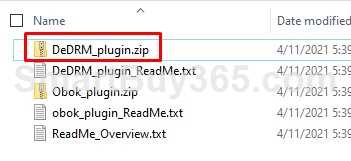
In the Calibre UI, we select Preferences> Plugins, then in the Plugins UI, we click Load plugin from file button, find and select the "DeDRM_plugin.zip" file that we mentioned above. Press the Open button to start the installation. If the installation is OK we will see the message of successful installation is as follows:
(SmartBuy365.com Original article, we reserve all copyright content! Please do not reposts or excerpts from this article without permission, do not take screenshots. Only manual sharing of the URL of this article is allowed, but please do not maliciously repost the link. Thank you!)
2. A valid OverDrive account:
If you have already registered an OverDrive account, then this step can be skipped. But please note the valid OverDrie account is NOT the one that you login with your library card number. You will have to use your email to register an account in the OverDrive according to follow-up steps.
3. Install Adobe Digital Editions (ADE):
Install Adobe Digital Editions (ADE) (US link, Canada link)
Adobe Digital Editions (ADE) is an e-reader from Adobe. It is used to assist us in downloading and reading e-books from OverDrive (The content we download directly from OverDrive is not a readable e-book).
After installing ADE, we need to do ADE authorization, which is for downloading the DRM-protected e-books to your computer and transferring them to the e-reader. For the authorization process, please check OverDrive official instructions.
4. Borrow and download the e-book:
From OverDrive.com or from the e-book portal of your local library, borrow the e-book that you want. The file that is downloaded to your computer is with a suffix of ".acsm" first. You need to double-click this file or drag and drop it to the running ADE (Adobe Digital Editions), ADE will then start to download the e-book formally.
After the file download is complete, right-click on the downloaded book in BookShelf in the main ADE UI, Select Show File in Explorer to find the location of the file of the corresponding .epub (or pdf) e-book.
5. Convert EPUB files to Kindle supported formats:
Copy the previously found .epub file to the directory specified by Calibre (or any other directory is fine), and then we use Calbre to start converting the .epub file to any file format supported by Kindle (drag and drop the .epub file to the Calbre UI or open it with Calibre menu), such as .mobi, or .pdf.
Note that after copying the .epub file, the original e-book can be returned to the library. This operation is performed in the OverDrive account and is not within the scope of this article.
(SmartBuy365.com Original article, we reserve all copyright content! Please do not reposts or excerpts from this article without permission, do not take screenshots. Only manual sharing of the URL of this article is allowed, but please do not maliciously repost the link. Thank you!)
6. Send or copy the converted e-book to Kindle:
Send or copy the converted e-book to Kindle, then you can read it.
There are multiple ways to get e-books to Kindle, which are not in the scope of this article. Please check Amazon official site.
The above is the whole process of how to read Canadian library e-books with Kindle. Hope it is helpful.
Reemphasize the statement:
We strongly recommends that you delete all expired e-books, please do not spread and do not sell converted but copyrighted e-books. Please be responsible and bear the consequences of your personal actions. You take your own risk if converting e-books using the method that this articel introduced. We will not take any responsibility caused by your personal actions.
If you still think it is troublesome to convert e-books, then we recommend that you directly purchase Kobo eReader (You can buy from Amazon or from Kobo official website). If you use Kobo to directly borrow books from the Canadian Library, there will be no potential copyright issues caused by the above conversion process.
Search
Site QR Code